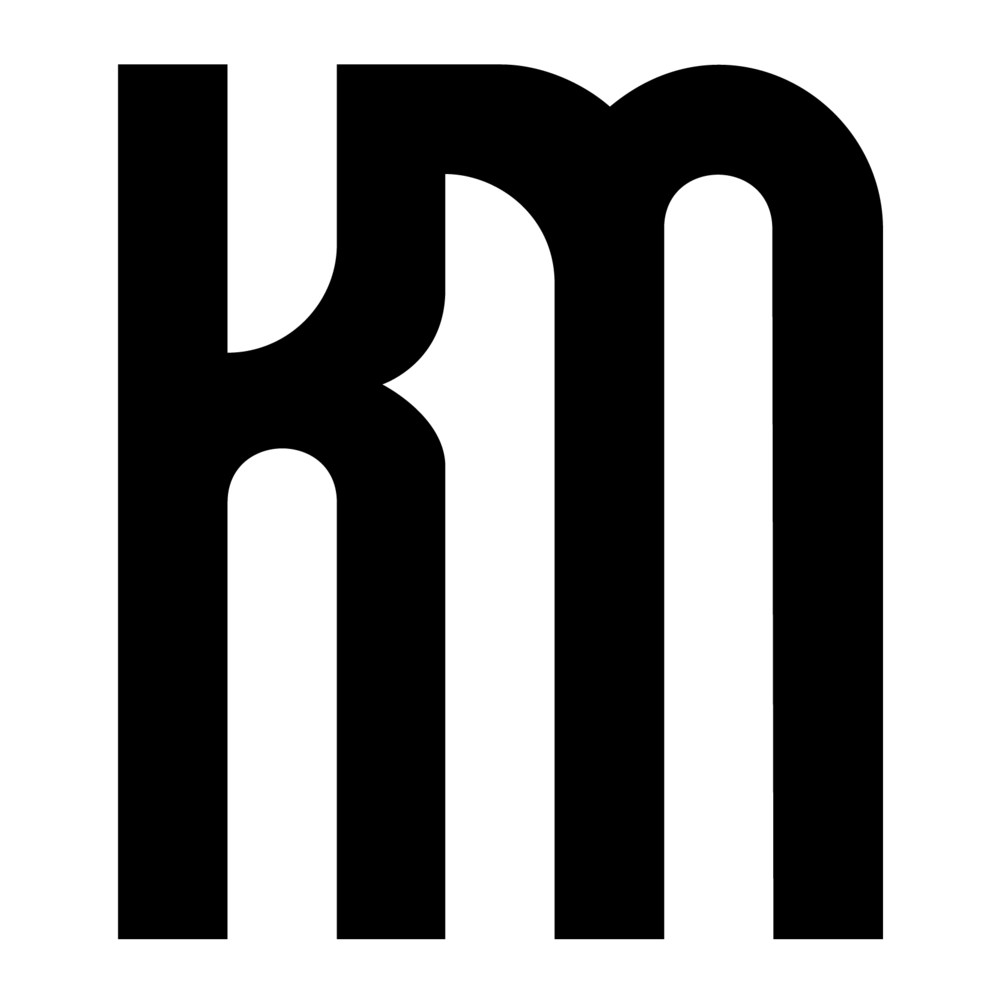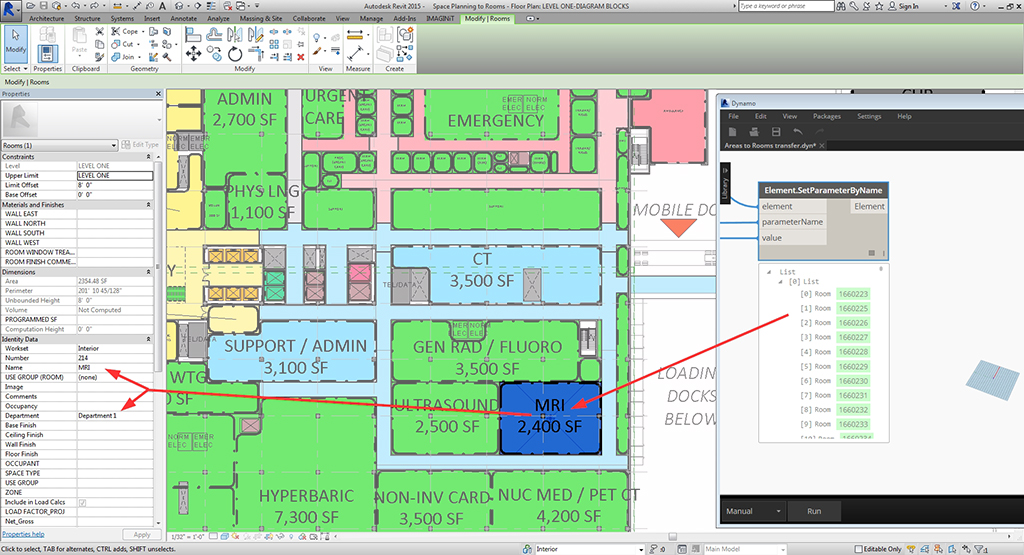A few weeks ago at the,
Dynamo-litia Boston meeting
a fantastic question was raised:
After using the space planning objects for programming in Revit, what happens when you need to transition that information to rooms?
This poses a legitimate challenge because the space planning objects are families and the information associated needs to be converted rooms - fundamentally different Revit elements.
Just days after the Dynamo-litia meeting I was presented with the opportunity to transform a Revit model full of intricately-arranged space planning objects across multiple Levels into Revit room elements. With some effort in Dynamo, I found a way to extract the name, department, and other parameters from each space planning object and generate Revit rooms in exactly the same spot with corresponding information.
Using this workflow, 639 programming families became Revit rooms in just under 90 seconds.
The Dynamo definition collects all instances of the Space Planning families in the model, groups them by Level, and locates the centroid of each. Using the Tool.CreateRoomAtPointAndLevel from the package Steamnodes, a room is placed at each centroid in the list with their associated levels.
The one caveat to successful conversion is taking the time to model Revit walls between the space planning objects. Consistency in setting up walls between objects and maintaining thorough parameter information within the objects will eliminate the possibility of creating Not Enclosed or Redundant rooms. Worst case, if rooms are overlapping within the same enclosed area after running Dynamo, you know that the centroid of the room is at the center point of the Space Planning family and you can add additional walls between those centroids to create separation between room elements.
The last step is to remove or hide the visibility of the space planning objects from the model and then you can perform Tag by Category to tag all rooms on each floor.